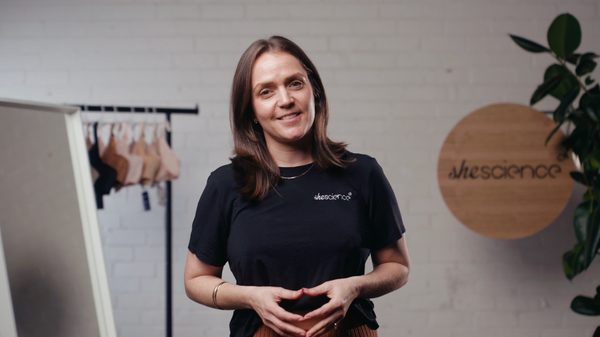What you never knew about bra sizing…. and cup volume.
So you know, I wrote this blog post about 6 times. Had we not be living in the technologically advanced world that we do right now I would be sitting amoungst a sea of screwed up paper…. Instead I am just clutching a cup of strong coffee and taking my mild frustration out on my wireless keyboard.
The world of bra sizing is complicated, but I’m going to do my best to simplify it for you.
What we already tend to know quite well:
The numeral eg 10, represents the back size.
Leaving the letter eg D to indicate the cup size.
What we don’t tend to consider:
Cup volume, it’s critically important when fitting a bra.
What most of us don’t know:
Different cup sizes can have the same cup volume – WHAT THE?!?!
The rule:
To find a bra with the same cup volume you can go down a back size and up a cup size.
So what I’m saying here is that a 10D bra has the same cup volume as an 8DD and a 12C.
And I’m telling you this why?
Because we know that the size on a bra (like any piece of apparel or footwear for that matter) should really just be treated as a guide.
How often have you tried on a bra eg 10D, figured it’s too tight around the back, so you grab the next ‘size up’ eg a 12D, only to find it’s too roomy in the cup?! We have all been there!
So if the band size of 10D is too small, but the cup size is perfect, then you would need to try a 12C, not a 12D as most would suspect.
This is important information, and I can’t believe that we are never taught this in the change rooms.
My hot tip with bra sizing:
Try a few sizes on for each model you buy. Then pick what you, or the bra fitter, feels is best. It will amaze you how often you don’t end up going with your ‘go to’ size!
Our website is:
And follow us on facebook:
http://www.facebook.com/shescience
Our online store can be found at: